 We, at iSmart Dialer Team, invested a lot of money, time and thinking on making Apple’s Dialer a lot more interesting, functional and easy to use. its no secret that Apple’s original dialer is very basic in its core and is missing some key features (We pretty sure we add all of them with iSmart Dialer).
We, at iSmart Dialer Team, invested a lot of money, time and thinking on making Apple’s Dialer a lot more interesting, functional and easy to use. its no secret that Apple’s original dialer is very basic in its core and is missing some key features (We pretty sure we add all of them with iSmart Dialer).
As we still haven’t had the time to write a full documentation on iSmart Dialer, we decided to post a short list of Tip & Tricks you might like to know possible on iSmart Dialer.
iSmart Dialer Tips & Tricks:
- To do a “finger scrolling” of the results, simply click on the results screen.
- To change it back to its original size, just swipe your finger on it or simply click one of the pad keys.
- Holding your finger for 2 seconds on any of the contacts in iSmart Dialer results window, will bring up the contact editing view.
- To make a search like the old cell phones used to do, just turn off “One Click Search“. what this means you can make more accurate searches but with even more clicks. e.g: to search for the letter “C” just click 3 times on keypad no. 2.
- You can make iSmart Dialer come up when you double click the Home button. just enable “Home Double Tap” in iSmart Dialer control panel.
- You can disable “Activate On Startup” to make the dialer execute without iSmart Dialer already on.
- “Use Symbols” on the Settings Screen, will make the “0″ (zero) key search for symbols like “!”, “[“, “%” and more.
- Full search query will be performed on the first, last and company name, no matter when the result is. meaning, if you search for “hn” it will return contacts with names like “john”.
- You can quickly assign speed dial to one of the keypad numbers (1-9). Just hold one of the keypad numbers for 2 seconds to bring up the speed dial menu dialog.
- To preview the speed dial number you assigned to a specific key, just hold the keypad key for 1 second and release. It will also show the picture of the contact, in OS version 2.1 and up.
- Clicking “0″, “1″ or “*” will turn off iSmart Dialer and send the number to the dialer.
In this situations, iSmart Dialer will turn itself ON when you clear(delete) the digits you have just entered. - the “Auto Off” feature in control panel will make iSmart Dialer close itself when there are more than 3 keypad clicks that returned no results and will transfer all the keypad clicks to the dialer. with this option on you can start dialing a number even when iSmart Dialer is on without re-entering the numbers again (if you forgot to turn-off iSmart Dialer).
- Clicking “Call” when there is no result will close iSmart Dialer. hitting it again will display the last dialed number.
- Intelliscreen has a problem with iSmart Dialer. Just turn of “Boost Mode” in IntelliScreen and they will work together.
To Install iSmart Dialer just search for it in Cydia.
BigBoss Authors: Mark Bruce & Kory LeeTags: ismartdialer




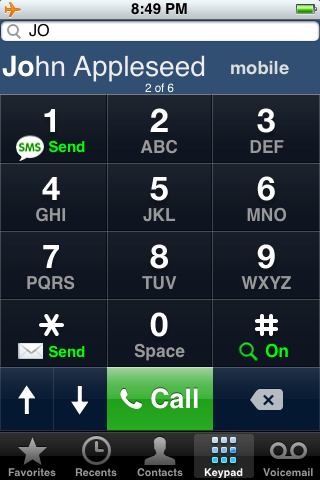
April 10th, 2009 at 5:27 pm
Vibrate on keypress does not work…
Sometimes its a tad slow to load up. I am using Cydia version.
April 10th, 2009 at 5:33 pm
one more thing.. the sms button will automatically call on the iphone’s built in app… not my default app.. ( i have both ireal and bite)/
April 10th, 2009 at 9:35 pm
@cris
turn off quick sms and you will get the app you use. At least with ireal it works like that
What would be great that if you search for a number and close dialer – when you open it again the search is still there – would prefer to have it empty – but probably tecnically impossible
But anyway – greatest app I got so far
IS – no problem with updated versions 2.56
Ruben
April 14th, 2009 at 2:43 pm
@Cris
Disable quick sms and you should get ireal or whatever you have set as standard. I have set ireal to be standard and do get it that way
Ruben
April 17th, 2009 at 8:20 am
I tried this out for several days. It is a great concept but the time it takes to load is very disappointing. Needs to be significantly faster to truly replace the native dialer. Fix that and it’s definitely a gotta have application.
April 17th, 2009 at 2:27 pm
Now i have the cydia version on my iPhone.
That app is REALLY great!!!! I love it!
Great work! i really like to spend money for such usefull apps!!!
COME ON!!! :-)
Andy (is happy now :-))
April 29th, 2009 at 5:12 pm
google.com
June 29th, 2009 at 3:15 pm
Does it work in 3.0OS?
August 3rd, 2009 at 9:30 am
Yes it does work on 3.0 OS
August 3rd, 2009 at 9:47 am
This is a very good app, but there are few bugs that i wanted to report.
This app is going in the right direction and has potential to become a No 1 must have
Bugs
1) Message counter does not show correct number of messages to be sent. After 60 or 70 characters, on every press of space bar it alternates between showing different message counts.
2) Auto complete is slow and shows right match after every second digit being added.
3) Scroll higlighted bar jumps at top when scrolling down and jumps to bottom when scrolling up.
4) When shrink is pressed. First entry in the search result is higlighted. Whereas it should be the last one that was highlighted when shrink button was pressed.
5) A “#” sign appears on screen when search funtion is turned off manually. “#” sign should not appear on first touch. It should appear in second touch once search function is turned off. Currently have to delete it manually before dialing any number directly.
Improvement suggestion
1) This app should not have any icon and settings should be in the default settings just like winterboard settings.
2) There should be a progress bar to show progress of message sent. Just like status bar in stock messages app.
3) Ability to send SMS / email to multiple contacts by adding more manually or from contacts.
4) Emails should be sent while remaining within the dialer app just like it’s done for SMS. If it’s not possible then after sending email it should return to dialer app automatically. Just like it’s done in google latitude web app for iPhone.
August 18th, 2009 at 7:15 am
If I type a few numbers in, a contact number appears with the rest of the number I have not input in grey, but when I press dial it only dials the numbers I have input ie just the 020 not the full number! also how do I input the letter C in the search just the letter A shows up!
any help please
thanks
October 16th, 2009 at 12:08 pm
Speed dial does not work for me, i only see the “preview” pop up of whats stored in that keypad location but it doesnt actually dial that number the pop up just disappears and nothing happens. im running 3.1.2 on 3gs
November 30th, 2009 at 11:15 pm
Same as me, and i’m wondering why no one share any solution.
November 27th, 2010 at 10:41 pm
I installed ismart dial on my iPhone 4 4.1. It crashes in the loading phase. Any ideas?
November 27th, 2010 at 11:28 pm
works ok here – 3G ios 4.1 – but support seems to be on very extended holidays (:-((
November 29th, 2010 at 7:44 am
Ahhhhhh, backgrounder seams to have been the problem! Uninstalled it and ismart dialer is working fine now.
July 24th, 2011 at 4:27 pm
D app doesnt do shit on my iphone 4..it just has menus but none of the options wok..no functionality so ama jst stick to d native dialer…just crap
February 22nd, 2012 at 4:03 pm
Photos in contacts option is grayed out.
Does anyone know how to enable it?
March 7th, 2012 at 4:53 am
you’ve reported the problem in 2009. Now it’s 2012, after almost 3 years, the problem still exist. Does the support really listening and working upon? Does it really worth it to pay the amount and have no one follow up when problem occur? I start to think that I’m idiot to purchase this app. As it’s not useful with all these problems & no one taking care of.