RedSn0w Guide
Author: BigBossGuide updated May 6, 2011 supporting up to firmware 4.3.3.
This guide applies to all versions of Redsn0w. The pictures show v0.7 but this hasn’t changed. The guide has been updated for all firmwares.
Downloads:
Redsn0w is specific to your firmware. The latest version does not jailbreak all firmware versions. Please download the tool version below based on your firmware or your operating system (MAC vs Windows).
Redsn0w v0.8 (firmware 3.0 & 3.0.1) MAC Windows
Redsn0w v0.9.4 (3.1.2, 3.1.3) MAC Windows
Redsn0w v0.9.5b5-3 (4.0 only iPhone 3g) MAC Windows
Redsn0w v0.9.6b1 (4.1 only iPhone 3g) MAC Windows
v0.9.6.b4 (4.2.1, all devices) MAC & Windows
v0.9.6.rc9 (4.3.1) MAC & Windows
v0.9.6.rc14 (4.3.2) MAC & Windows
New–> v0.9.6.rc16 (4.3.3) MAC Windows
Firmware 3.1 users, you must update or use another tool like pwnage.
For iPhone 2g unlock (skip if you do not need to unlock): Bootloader 3.9 and 4.6.
Appropriate firmware file. You can get all firmwares from my firmwares link.
(Note screenshots are from a PC, but they are the same as MAC)
Guide:
Step 1) Run redsn0w (Windows 7 users, run this in XP compatibility mode to avoid hanging on uploading firmware bundle step).
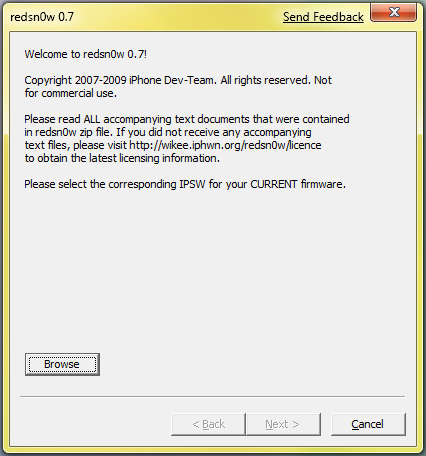
Step 2) Press “Browse” and find the correct firmware for your device. You should have downloaded it above because you should have read the needed files section! PLEASE make sure that if you have an iPhone 3G, your firmware should start with iPhone1,2, iphone 3gs firmware starts with iPhone2,_1 and if you have an iPhone 2G it should start with iPhone1,1! This is a big deal, it won’t work without the correct firmware!
Note one more thing. If you are jailbreaking firmware 3.1.3, feed redsn0w firmware 3.1.2. You can download the 3.1.2 firmware file from the firmwares section of this site. (Yes, that’s right. You restored with 3.1.3 but are using 3.1.2 firmware to jailbreak). For all other firmware versions, you should use the firmware that you used to restore.
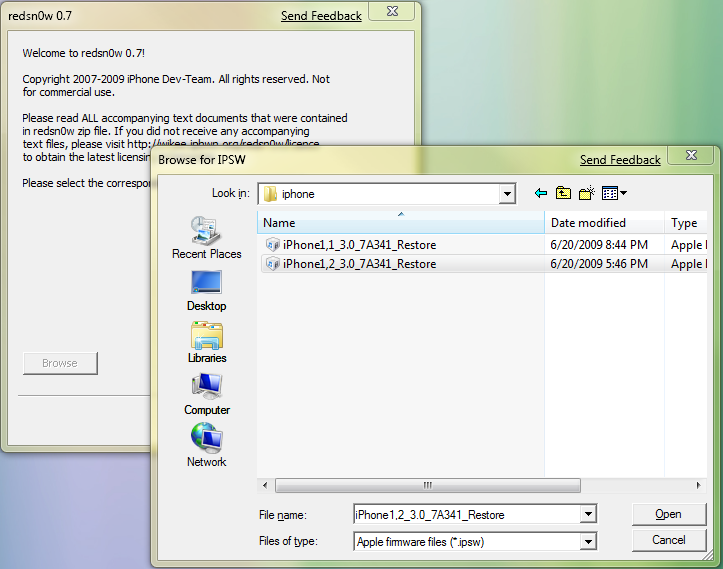
Click “Open”, and redsn0w will process your firmware. When it is done, it should say “IPSW successfully identified”.
Step 3) On the next screen you will be able to install Cydia, and I suggest you do so. What’s the point of jailbreaking if you can’t install jailbroken apps? (rhetorical =) Note: DO NOT INSTALL ICY. At least at the point of this writing, there seem to be conflicts having both installed and Cydia handles apps better and you will have less problems.
Just hit the next button, and you will see this:
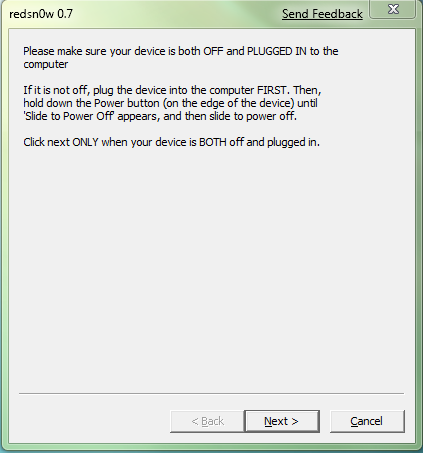
At this point, you want to turn your phone off. Hold the power button until you see the “slide to power off”, and do it!
The next screen wants you to follow a series of instructions that will put your phone in DFU Mode. This will allow redsn0w to perform the jailbreak. You need to do this correctly otherwise it won’t work. If you have any problems, see my DFU mode guide.
- Hold down the Power (corner) button for 3 seconds
- Without releasing the Power button, push the Home (bottom center) button for 10 seconds
- Without releasing the Home button, release the Power button BUT KEEP holding the Home button for 30 seconds.
Once redsn0w starts doing something, you can release the home button on the third step, you don’t have to hold it down for all 30. You’ll KNOW when it happens.
Now your phone will be doing a series of things – and in the end, you will have a jailbroken iPhone! Please comment below with success, failure, and suggestions on the short guide.


