BLOCK Unwanted Calls & Messages on your iPhone with ease
Author: KvX // Category: News, iPhone
With the Holiday season firmly over the one real annoyance is the increase in sales calls and text messages. Yes you signed up for somethings you shouldn’t have to get that coupon online or gave out your number to a store you shouldn’t have in hopes of landing that high limit credit card. Now you are paying for that choice with sales calls and even texts. Luckily with iOS 8 on your trusty iPhone there is no need to fear.
Lets get down to it, heres how to easily and without any apps block those unwanted calls and messages.
How to Block calls on the iPhone:
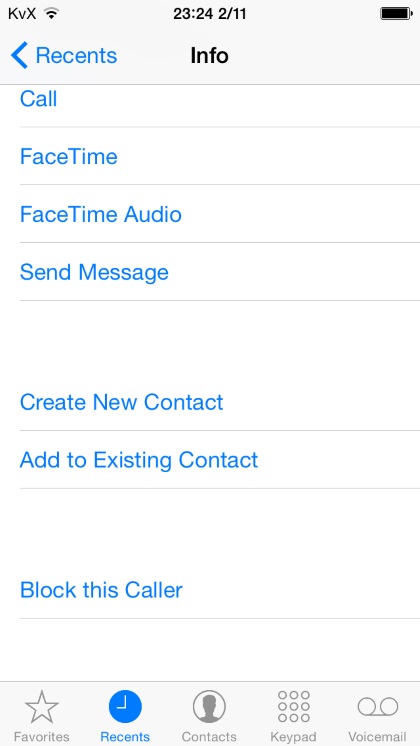
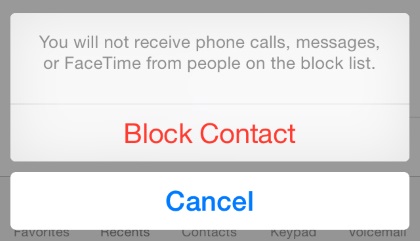
Congratulations! you have now block that number from calling you again. If you need to unblock it for any reason follow the same steps but this time you will see it says “Unblock this caller”. Now lets move onto blocking annoying messages.
How to block messages on the iPhone:
There you have it, you have officially blocked that number from calling or messaging you. Thats how you can use the power of your iPhone and iOS to easily and effectively stop unwanted calls and messages.
BigBoss Authors: Mark Bruce & Kory LeeTags: Block Calls, iOS, ios 8, iPhone, iphone news



March 1st, 2015 at 4:58 pm
I have iOS 8.1.3 installed on my phone I still have cydia on it but nothing works ..
Trying to some of your apps and it’s not showing any install button ..
Do I need to pay for these app or is it that I have the 8.1.3 installed is there anyway I could switch back to the 8.1.2 or do I need to pay for the apps with them 8.1.3 will this solve my problem ?
March 2nd, 2015 at 7:22 pm
Cydia will not work with iOS 8.1.3 as jailbreak is patched with the update. There is no longer anyway to go back to 8.1.2, you will likely need to wait until 8.2 is Jailbroken. Until then you are stuck with how it is.