Winpwn 2.5 Basic Guide
Author: BigBossStep 1) Download winpwn, iTunes 7.7 or newer, bootloaders 3.9 and 4.6 if you need to unlock your 2g.
Step 2) Load winpwn. Note the app uses dotnet framework so if it crashes when you load it, make sure you have the latest dotnet framework installed and also that you are not running it on a network share due to dotnet security!
Step 3) Leave the defaults (basic mode). Click the phone device that matches your device and you see this screen next.
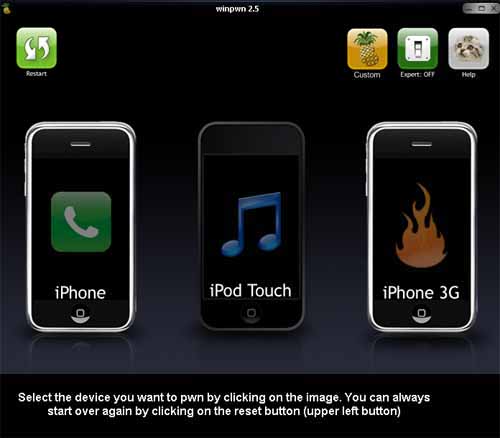
Step 4) Select the green thumbs up if you are using AT&T or an official carrier. If not, select the red thumbs down. The red thumbs down will unlock and activate while the green will not. Answer the rest of the questions in a similar manner. They are all quite straight forward. 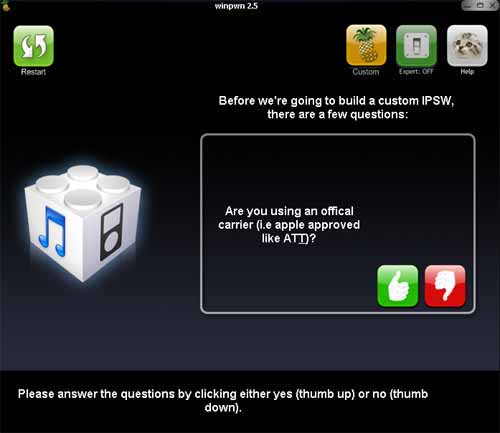
Step 5) Select whether or not you want to use custom logos. This is entirely optional. We will say yes for this step just for the guide. If you do not care about custom logos, skip to step 8.
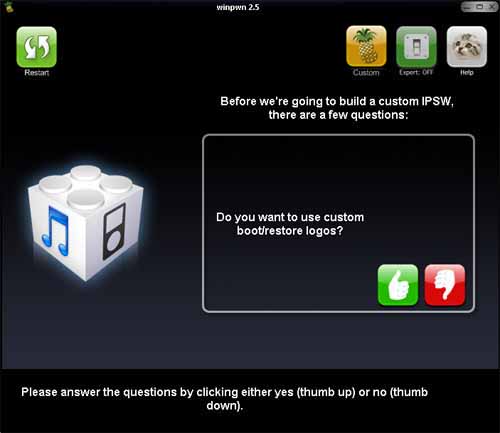
Step 6) Select your firmware. I recommend the newest.
Step 7) Select your logos by clicking the left or right device to select between boot logo (left) or restore logo (right). By default it is set to find a logo on your local disk. Click the yellow browse package button to change it to search online.
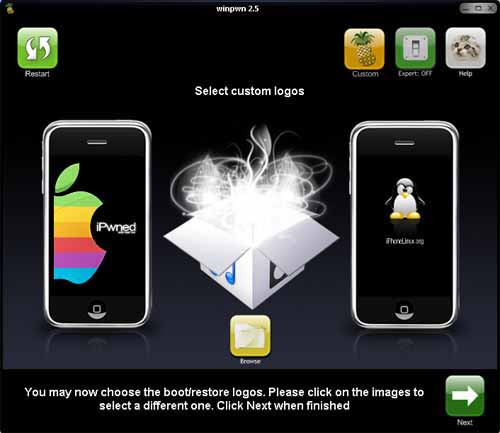
Clicking the device in search online mode lets you select online logos:
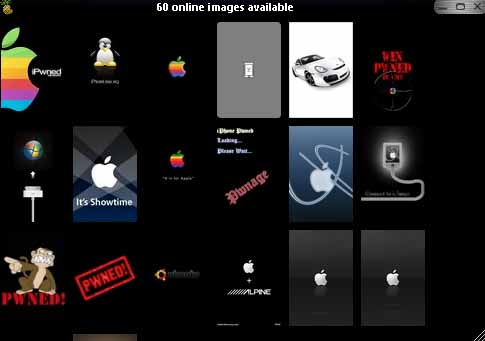
Step 8) If you selected that you are on a legit AT&T type carrier in step 4, skip this step. Otherwise, you probably will see this box:
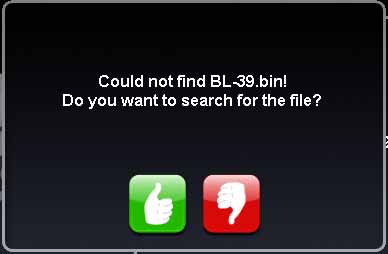
Use the bootloaders that you downloaded in step #1 and hit the green thumbs up to find the files.
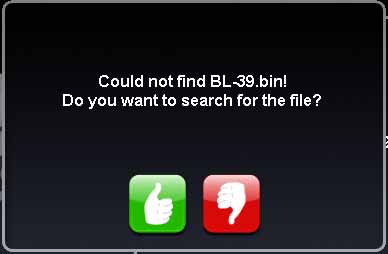
Browse for the files as needed:
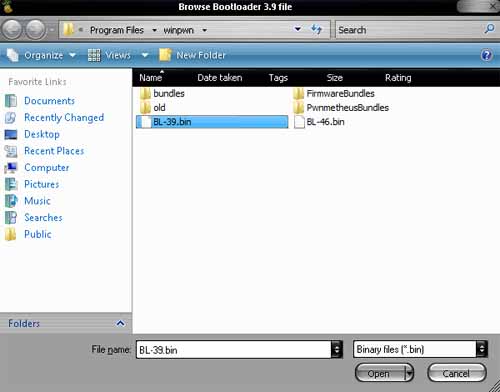
Step 9) Now you will see this as you wait for your custom firmware to be built.
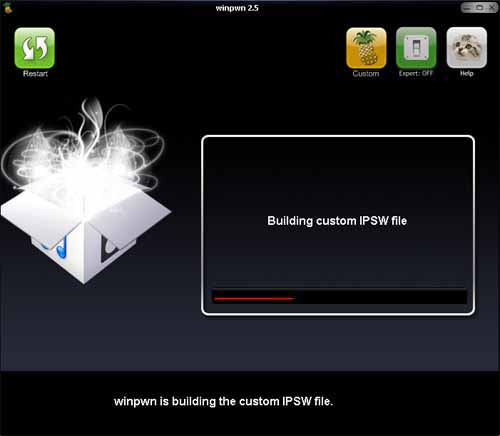
Step 10) Now you will be asked if you need help getting into DFU mode. There will be a helper in the app to get you there. If you have any problems here just use my DFU mode guide.
Step 10a) Turn off your phone. Hold power, slide to power off, and wait. When it is done, give the green thumbs up on this dialog:
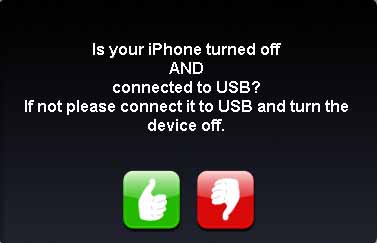
Step 10b) Once it’s off, you will follow the steps to get into DFU mode. Press the buttons as the pictures tell you. If you do it right, it will be working even though you have no display on your phone!
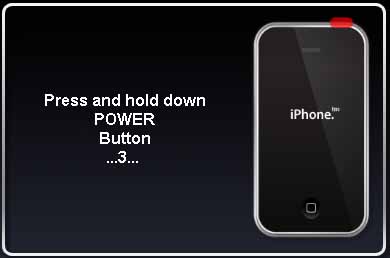
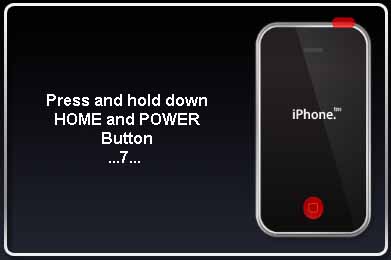
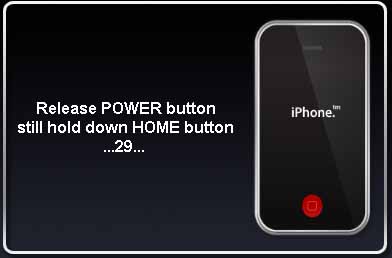
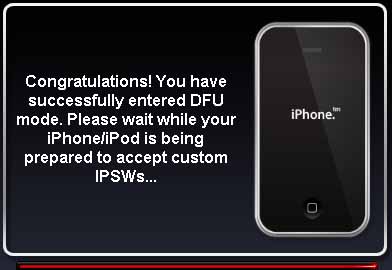
Step 10c) Restore your phone in iTunes using the custom firmware you just made. Note, this firmware file is most likely in the “my documents” folder some place.


